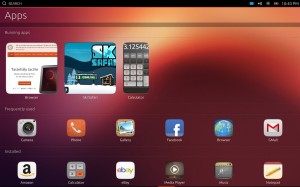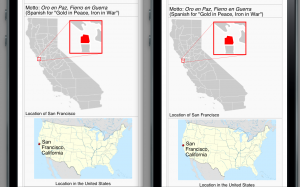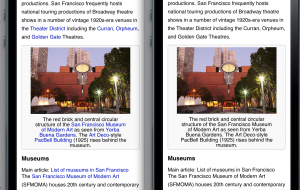An early developer preview of Ubuntu Touch for Nexus phones and tablets has been released! Since I’m still waiting on the Nexus 4 I’m reserving for Ubuntu testing, I temporarily installed a tablet image on my Nexus 10.
Be warned: this is a very early preview and is more demo-ware than usable operating system at this point. Don’t flash it on your primary phone/tablet or you’ll be mighty disappointed, I suspect. :)
The good:
- It looks very pretty. They’ve got some good UI designers. :)
- Edge swipe gestures leave more of the screen available for applications than Android does, as with some other new OSs like Windows 8/RT and BlackBerry 10.
- Seems to have a WebKit-based browser as default. Renders Wikipedia nicely — we get the desktop version by default on the Nexus 10 as it masquerades as an iPad, which we also send to the desktop site.
- Some of the hardware actually works, like wifi networking and the cameras. :)
- There seems to be infrastructure for inter-application data sharing.
- It handles high-density screens from the get-go; the 2560×1600 Nexus 10 screen looks awesome. Text and photos are crisp and beautiful.
The bad:
- Very unstable. The UI has crashed on me several times in just a couple of hours of testing. This kicks you back to the login screen.
- No screen rotation on orientation change.
- On-screen keyboard is pretty flaky; while it comes up and goes away much more reliably than the GNOME 3 or Ubuntu desktop versions, it fairly often fails to register keypresses.
- Scrolling and similar UI operations are sometimes a bit sluggish, especially in the browser. This may be due to insufficient graphics acceleration at this stage.
- WebM and Ogg video don’t appear to fully work in the browser… at least I can’t get anything to play on Wikimedia Commons.
The ugly:
- Outside the browser and anything you install yourself with Qt Creator, there aren’t a lot of useful apps at this stage. There’s an “Available for download” section on the apps home screen, but tapping the icons does nothing. Aggravating as one of them is ‘Wikipedia’ and I want to know what it does. :)
- Not clear how traditional Linux CLI and GUI programs will work. Will they run on the tablet-style “desktop” or will it fire up a classic desktop-style UI when you dock? There’s no terminal app yet; you can get a shell via the Android debug bridge tools and can set up SSH from there, but that doesn’t get you into the GUI.
- No mobile data support for the phone builds yet; data is wifi only.
- The current images include non-free drivers and sample data, so isn’t fully open source yet. Ick!
I haven’t tested HDMI output yet.
Development
I haven’t done more yet than firing up Qt Creator and fiddling with the demos on the desktop, but it’s interesting to see the development landscape shaping up.
Ubuntu Phone/Touch’s “native” UI toolkit is Qt, with emphasis on using ‘Qt Quick’ and QML+JavaScript for rapid development. It also allows for C++ Qt apps, including low-level OpenGLish things. There’s a sample port of some game that… doesn’t seem to work yet. ;)
Qt is a bit surprising as Ubuntu’s traditionally been GNOME/GTK+-focused. But it makes sense; it’s capable, developer-friendly, now has the declarative stuff like QML markup and first-class JavaScript support, and most importantly it’s also in use on other platforms like BlackBerry 10 and the (mostly dead or is it?) Meego. This could help with code sharing on ‘alternate platforms’… OpenGL-ish games probably will see this as no worse than Android, or possibly easier since there’s no Java/JNI stuff to play with for native apps.
Compared to Android
At this stage there’s no comparison to Android; you just can’t get much done. But we’ll see as it matures…
One of the selling points is that Ubuntu Touch is supposed to be dockable and usable as a “real computer” when connected to a mouse and keyboard and external screen. However this doesn’t seem to be in the current versions, and it’s unclear yet how much better it will be than Android when docked. (Android also supports keyboards, mice, and external screens… but doesn’t as conveniently run existing Linux apps.)
Compared to Firefox OS
The ability to write “native code” apps is probably going to be a big mark in favor of Ubuntu for things like games, which tend to be C/C++ and OpenGL-heavy. Though Mozilla’s done a lot of work with things like emscripten and WebGL making it possible to port C/C++ game engines to JavaScript, I suspect performance will always lag a bit on Firefox OS.
Ubuntu Touch also definitely supports high-DPI displays and tablet-size screens at this stage; it’s unclear to me whether Firefox OS is ready for high-DPI displays or larger screens. Even if it runs all the images in the apps are low-resolution so a lot of stuff might look blurry.
However, Firefox OS is much further along. It’s got a working app marketplace, a browser that doesn’t crash quite as constantly, and most importantly… has hardware partners who are already committed to shipping phones this year.
It looks like this version of Ubuntu Touch was kept as a skunkworks project for a while, then rushed out so it could be demoed at Mobile World Congress. Hopefully development will be more open from here out and it will improve rapidly.