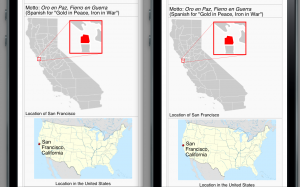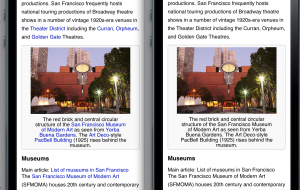First impressions using the Nexus 7 tablet for a couple days…

I used to think the 7″ tablet space was a solution searching for a problem. Prior experience with the Kindle Fire and the Blackberry Playbook — both boxy, awkward slates — hadn’t impressed me. The Nexus 7 is much nicer and feels like it was actually designed to be used by humans… the edges are rounded and beveled so it’s actually comfortable to hold.
Hardware-wise things seem nice enough though I’m surprised by the lack of a rear-facing camera. I’ve actually seen a lot of iPads being used as cameras at museums and such, and the smaller tablet would be much… less unwieldy. Front-facing camera exists for I presume video chat, but you can’t really aim with it at anything else.
The screen seems nice; it packs the pixels in more densely than the older 7″ tablets and — thankfully — uses real square pixels instead of the awful hex pixel layout so many of the Nexus series phones have been cursed with. It’s still not as sharp as the iPad 3, but it’s a noticeable bump. I haven’t investigated in too much detail, but the Nexus 7 appears to be using Android’s existing support for ‘hdpi’ screens with a 1.5 multiplier between virtual and physical pixels, so apps already know how to handle it and should include suitable artwork. Downside: rounding oddities sometimes lead to series of lines like borders jumping between 1 and 2 pixels. Yeah, I’m picky!
Like the Kindle Fire, the Nexus 7 really pushes its master’s online store. Like the Kindle Fire, I have little interest in buying stuff from their store directly though, so it remains to be seen whether that will be a big selling point for other people.
(I tend to buy books through the Kindle store since I can read them on multiple devices from multiple manufacturers — the “least invasive” DRM with cross-platform support wins. My music comes sometimes from iTunes, sometimes from Amazon, and sometimes ripped from CDs — yes they still exist! I don’t tend to buy movies or TV in any format, generally preferring rental options or … shudder… cable.)
Amazon app store works – as usual you have to enable installation of apps from untrusted sources… the kind of switch I seriously wish Apple would just put on iOS so people can stop jumping through hoops jailbreaking. I’ve only got a couple games from there such as Plants vs Zombies, which runs noticeably snappier on the Nexus 7 vs the Kindle Fire.
Typing with thumbs in landscape portrait mode is comfortable, and a bit less surprise-prone for me than the Fire where I often hit the close keyboard button by mistake. :)
Encryption option for storage is pleasing, seems to work reasonably transparently as on the Galaxy Nexus.
Android 4.1 seems overall similar to 4.0 with a fancier notification display. Most visible change is Chrome, which replaced the older default Android Browser app. It feels snappy, looks good, and has all the expected WebKit mobile and CSS goodies.
Some of us want to diversify and run a non-WebKit browser. Opera Mobile installs and appears to run OK though I haven’t used it much.
Surprisingly you cannot install the current release version of Firefox for Android on the Nexus 7. You can install beta or nightlies and they work, but it’s showing the phone interface, none of the tablet goodies like tab thumbnails along the left. Disappointing, but should be remedied in time.
Note that just as in Android 4.0, you can take screenshots by holding down the power and volume-down buttons. This is slightly more awkward to do than on the Galaxy Nexus as the buttons are all on the same side. Blah!
So in short: so far I like it, by far the best 7″ tablet I’ve used. Not 100% sure a 7″ tablet is a necessity, but it’s more portable than the 10″ers, including being easier to type on when lying in bed or on the couch… so it comes down to “do you need a tablet anyway?” It seems a nice web & reader machine and I expect to take it on a lot of flights… might actually replace my iPod Touch if I can get some music loaded on. :)