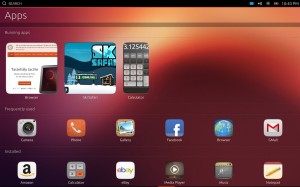So last week was Wikimania 2013 in Hong Kong — it was as always good smashing fun, but it was also one of the first trips I’ve been on where I used a local data SIM in my primary smartphone.
This turned out to be really useful for communicating via online tools (email and Facebook mostly, though some of the other folks used Google Hangouts for group planning), and also let me post some photos during the trip — still have to go over them and do a final push to Flickr! (Previously I’d used an old spare phone for data but it wasn’t able to take decent photos etc.) But on the downside, with the local SIM in nobody could reach me at my regular phone number…
This got me thinking about dual-SIM card phones that can be online on two mobile networks at once — such as to use local data while roaming on your regular home number. Though I travel fairly regularly for conferences, I’d never gotten one before as I’d only seen Chinese brands that I don’t know and am not quite sure I’m willing to trust for software updates. :) At our last hackathon in Amsterdam I carried two phones, one for calls and one for data… effective but bulky.
Turns out there’s a dual-SIM version of the Samsung Galaxy S4 Mini, which I was able to easily obtain in the US via Amazon.
First impressions: size matters
The S4 Mini is definitely smaller than is the trend for the more top-of-the-line phones these days… IMO this is a good thing, as I’ve been whinging about the Nexus 4 being slightly too large to comfortably use in one hand, and the “regular” versions of the S4 and HTC’s One are even huger. Instead, it’s about the size of the older Nexus S; a little wider than an iPhone 5 but about the same length.
This is waaaay more comfortable to use in one hand, though the S4 Mini is also very lightweight — so much so that I’m having to get used to not flipping it over by mistake by being too rough with it. :)
I may actually like using this as a primary phone for the compactness; certainly it’ll be a win for travel — especially compared to carrying two phones!
Display: meh
AMOLED 960×540 screen. Not super great, but functional and sharp enough to read comfortably… the screen is one of the biggest complaints I’ve seen in other reviews of the S4 mini family, though. Personally I’d have preferred a 720p LCD panel if I could make an ‘ideal’ phone in this size to my specifications.
User interface: why, Samsung, why?
Most of the Android devices I’ve personally owned have been Nexus models, running a stock Google user interface, which is to say, a really nice interface since the 4.0 release. This …. is not one of those phones.
The S4 Mini sports Android 4.2.2 Jelly Bean with Samsung’s customized “TouchWiz” interface modifications. It also has hardware home/menu/back buttons which means slightly different gestures versus the software buttons on the Nexus 4.
(My personal pet peeve with the hardware buttons: Android 4.x doesn’t show an overflow menu icon on apps’ action bars. You’re back to the Android 1/2 paradigm of “there might be a menu, try the button and find out!” Bleh.)
Luckily many of the custom behaviors can be disabled, and the standard Google on-screen keyboard can be installed to replace Samsung’s slightly-different version. This helps immensely in making me comfortable using the device.
The dual SIM feature
I was of course most interested in that dual-SIM feature. To test, I put my regular T-Mobile SIM in slot 1, and my Hong Kong temporary data plan’s SIM in slot 2. There’s a ‘SIM Manager’ app which lets you easily select whether you want one, the other, or both SIMs active, and switch the primary data and voice networks between them. The HK SIM came up on roaming, and I was able to easily switch it off until next time it becomes relevant. :)
Unfortunately this feature may also be the thing preventing me from a stock Android experience — there currently isn’t a CyanogenMod build available for this particular model, and I don’t know whether dual-SIM features are available in CM or other more ‘stock’ alternate ROMs. :(
Storage
8 GB of total internal storage (about 5 GB available after the OS), plus a micro-SD card slot (welcome back to manual storage management!) Adequate core for a casual phone and extensible for media storage, hey that ain’t bad.
Optional encryption is supported, enabled separately for the core storage and the SD card.
CPU/GPU/RAM/Blah
Fast enough for my basic needs. See benchmarks in generic S4 mini reviews on the interweb if you like that sort of thing. :)
Next steps
I’ll poke at this phone for a couple weeks and see how I like it; may or may not switch back to the Nexus 4 as a primary phone, but definitely this is going to be coming with me on international trips!