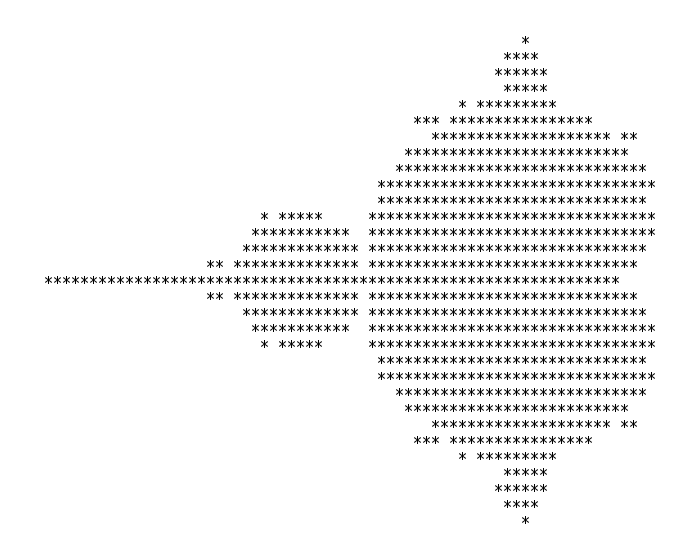After a few weeks using the fancy new Windows 10 ARM64 tablet, the Surface Pro X, I’ve got a few thoughts. Mostly good so far, but it remains an early adopter device with a few rough edges (virtually — the physical edges are smooth and beautiful!) Note that my use cases are not everyone’s use cases, so some people will have even more luck, or even less luck, getting things working. :) Your mileage can and will vary.
Hardware
It’s just gorgeous. Too gorgeous. It’s all black-on-black labeled with black type. Mostly this is fine, but I find it hard to find the USB-C ports on the left side when I’ve got it propped up on its stand. :)
Seriously though, my biggest hardware complaint is that the bezels are too small for its size when holding as a tablet in the hands — I keep hitting the corners with my fat hands and opening the start menu or closing an app. I’m still not 100% sold on the idea of tablets-with-keyboards at this size (13″ diagonal or so).
But for watching stuff, the screen is *fantastic*. The 3:2 aspect ratio is also much better for anything that’s not video, while still not feeling like I’ve wasted much space on a 16:9 letterbox.
The keyboard attachment is pretty good. Get it. GET IT. I got the one that also has the cradle for the pen, which I never use but felt like I had to try out. If I did more art I would probably use it.
Performance and emulation
The CPU is really good. It’s got a huge speed boost over the Snapdragon 835 and 850 in older ARM64 Windows machines, and feels very snappy in native apps like Firefox or the new Edge. With 4 high-power CPU cores and 4 low-power cores, it handles multithreaded workloads fairly well unless they get confused by the scheduler… I’ve sometimes seen things have background threads get pushed to the low-power cores where they take a long time to run.
(In Task Manager, you can see the first 4 cores are the low-power cores, the next 4 are high-power.)
x86 Windows software is supported via emulation, both for store apps and regular win32 apps you find anywhere. But not everything works. I’ve generally had good luck with tools and applications – Visual Studio, VS Code, Chrome, Git for Windows, Krita, Inkscape all run. But about 1/2 of the Steam games I tried failed to run, maybe more. And software that’s x64-only won’t run at all, as there’s no emulator support for 64-bit code.
Emulated code in my unscientific testing runs 2-3 times slower than native code on sustained loops, but you can expect loading-time stuff to be slower because things have to get traced/compiled on the first run through or when code is modified in memory.
Nonetheless, 2-3 times slower than really-fast is still not-bad, and for UI-heavy or i/o-heavy applications it’s not too significant. I’ve had no real complaints using the x86 VS Code front-end, but more complaints with, say, compiling things in Visual Studio. :)
Web use case
Most of what I use a computer for these days is in a web browser environment, so “using the web” is big. Firefox has an optmized, native ARM64 build. Works great. ’nuff said.
Oh also Edge preview builds in the Dev and Canary channel are ARM64 native and run great, if you like that sort of thing.
Chrome, however, has not released a native build and will run in x86 emulation. If you need Chrome specifically it *will install and run* but it will be slow. Do not grab custom Chromium builds unless you’re using them only for testing, as they will not be secure or get updated!
Developer use case
I’m a software developer, so in addition to “everything that goes in a web browser” I need to use tools to work on a combination of stuff, mostly:
- PHP and client-side JavaScript code (MediaWiki, a few other bits)
- weird science C / JavaScript / emscripten / WebAssembly stuff (ogv.js, which plugs into MediaWiki’s video player extension)
- research work in Rust (mtpng threaded PNG compressor)
LAMP stuff
I’m used to working in either a macOS or Linux environment, with Unix-like command line tools and usually a separate GUI text editor like Visual Studio Code, and never had good experiences trying to run the MediaWiki LAMP-stack tools on a Windows environment in years past. Even with Vagrant managing a VM, it had proved more fragile on Windows for me than on Mac or Linux.
WSL (Windows Subsystem for Linux) has changed that. I can run a Debian or Ubuntu system with less overhead and better integration to the host system than running in a traditional VM like VirtualBox or Hyper-V. On the Surface Pro X, you get the aarch64 distribution of Ubuntu or Debian (or whatever other supporting distro you choose to install) so it runs full speed, with no emulation overhead.
I’ve been using a MediaWiki git checkout in an Ubuntu setup, using the standard PHP/Apache/MySQL/whatevers and manually running git & composer updates. The main downside to using WSL here is that services don’t get started automatically because it doesn’t run the traditional init process, but “service mysql start” etc works as expected and gets you working.
For editing, I use Visual Studio Code. This is not yet available as an ARM64 optimized build (the x86 frontend runs in emulation), but does in 1.41 now include ARM64 support for WSL integration — which means you can run the PHP linter on your code running inside the Linux environment while your editor frontend is a native Windows GUI app. No wacky X11 hacks required.
emscripten stuff
The emscripten compiler for WebAssembly stuff works great, but doesn’t ship ARM or ARM64 builds for any platform yet in the emsdk tool.
You can build manually from source for now, and hopefully I can get builds working from the emsdk installer too (though you still would have to run the build yourself).
The main annoyance I had was that Ubuntu LTS currently ships an old node.js, which I had to supplement with a newer build to get my environment the way I wanted it for my scripts. :) This was pretty straightforward.
Rust stuff
Rust includes support for building code for Windows ARM64 — it has to to support things like Firefox! — but the compiler & tools distribution comes as x86. I’m sure this will eventually get worked out, but for now if you install Rust on Windows you’ll get the x86 build and may have to manually add the aarch64 target. But it does work — I can compile and run my mtpng project for Windows 10 ARM64 on the device.
Within a WSL environment, you can install Rust for Linux aarch64 and it “just works” as you’d expect, as well.
Final notes
All in all, pretty happy with it. I might have preferred a Surface Laptop X with similar specs but a built-in keyboard, but at a desk or other …. “surface” … it works fine for typey things like programming.
Certainly I prefer the keyboard to the keyboard on my 2018 MacBook Pro. ;)